iNaturalistUK
iNaturalistUK – Hints and Tips

We hope that you are enjoying iNaturalistUK . Many people use the App on their phone or tablet but did you know you can access much more on the website? These hints and tips aim to help you to get more out of using iNaturalistUK
Affiliate to iNaturalistUK
By affiliating to the site shows your support for using iNaturalistUK as a recording tool in the UK. By logging in to the desktop site https://uk.inaturalist.org/ you will be able to see UK specific announcements on your dashboard. Otherwise you will only see notifications sent to all global users.
To check your affiliation:
On the App
Settings > iNaturalistNetwork – check that iNaturalist United Kingdom is selected
On the website
Account Settings > Account – use the drop down arrows under iNaturalist Network Affiliation to select iNaturalist United Kingdom
Check your licence!
Licensing your content gives anyone the legal right to use it without asking your permission if they abide by the terms of the licence. In the UK biodiversity data is used by local environmental record centres, conservation groups, research organisations, government bodies and many others. If you want your data to be used fully in research and local decision-making we encourage users to update their licence settings to CC0 or CC-BY. Currently the default setting, (CC-BY-NC) set by iNaturalist.org, means that those records may not be useable. Please note on occasions it is also possible for some users, when setting up an account, to not assign any licence. Again, these records are not useable.
Within account settings on the website, you can select the licence you want to give to your sightings and photos.
On mobile devices
On the Android App
Settings > Default Licenses
On the iOS (Apple) app iNaturalist (released in 2025)
Settings > Account Settings > Content and Display
Users of the original iNaturalist app rebranded as iNaturalist Classic will need to make the change on the website.
On the website
Settings > Content and Display and choose your licence.
The licence you chose is up to you. Ideally we ask that sightings are given a CCO or CC-BY by default to allow them to be used as widely as possible. Photographs can be given a more restrictive licence separate to the sighting.
The following licences are supported on the NBN Atlas: CC0, CC-BY and CC-BY-NC
More detail is available within the Content and Display section under your profile on the website version of iNaturalistUK.
Further Reading: Licensed to Share! on the iNaturalistUK Blog.
Your dashboard – take time to explore (available on the website)
- see all your observations,
- see who has added to your identifications
- edit your observations – either in a batch edit or one by one
- view your life lists
- see which projects you have joined
You can also edit your profile and amend your settings from the dashboard too. Go to Account Settings and review the different menu options. These include setting the licence for your observations, chose whether you want to see common or scientific names first, or set your default place when you open ‘Explore’ e.g. Nottingham or Dumfries and Galloway or the UK.
Observation Fields
Observation fields are a way to add extra details to any observation. For example, if you’ve got a butterfly observation, you can add the observation field “insect lifestage” and set it to “adult”. If you photographed a caterpillar of the same species, you could set the “insect lifestage” field to “larva”.
This adds extra value to observations. That’s because it makes these details much easier for researchers to find and use than if they were written down in lots of different ways in paragraphs in the observations’ descriptions. For example, insect lifestage lets researchers quickly figure out at what time of year adult butterflies are flying, since they can quickly separate observations of adults from observations of eggs, larvae, and pupae.
Any user can add observation field details to any observation. Just start typing the field name into the “Choose a field” box under the “Observation Fields” heading on any observation web page. You can help not just by adding observation fields to your own observations but also adding them to others’ observations. (Note that a few users have turned this off in their profile so that only they can add these details. They tend to be the pros who do it all themselves.) Thanks to the iNaturalistNZ team who have produced this excellent resource “Add more info with observation fields” detailing many of the additional fields.
Projects
Lots of organisations and groups have set up projects which are usually open to anyone to join. Explore the Projects page.
To find if there are any projects in an area near you
From the top grey navigation bar select More > Places
Enter your area in the ’Find a Place’ box e.g. Liverpool city. Any projects that include Liverpool city will appear in the tabs.
There are also projects for species groups such as Slugs and Snails of the UK or areas such as Get Cumbria Buzzing. Visiting a National Park? Why not join the National Parks UK LookWild project? Can’t find a project which interest you – why not start your own?
Pinned Location
Do you regularly record in one place? Did you know you can create a pinned location? By creating pins for sites you visit regularly such as a local park or reserve this can help save you from entering the same information each time.
On the website when you upload an observation look for the ‘Pin’ symbol under the map when you select a location. You can give the site a name that is useful for you.
Even if you use a pinned location to provide a quick link to the location you can still zoom in and mark the exact location.
You can also access pinned locations on the App. Simply select your observation once loaded, click in location field, then click on the three dots. Useful if your GPS thinks you are somewhere else!
Rename a location
Within the App you can also change the name of the location. This may be useful if the default name is too broad. For example ‘Nottingham’ may be the default text but you want to rename it to the local area e.g. Colwick. Simply click on the place name field so the location map appears then click the 3 dots and select ‘Edit Locality Notes’. Ideally chose a name used on a map so that it can be identified by those not familiar with the area. You can also include a local name as well.
Further Reading: Location, Location, Location on the iNaturalistUK Blog.
How iNaturalistUK users can help iRecord verifiers
There are a number of steps that iNaturalist users can take if they wish to make their records as compatible as possible with the UK recording schemes:
- Choose an open licence for your records: CC0 or CC BY will enable your records to be used as widely as possible; CC BY-NC (non-commercial) can prevent records being used by some schemes and records centres. Other licence choices (such as SA and ND) are difficult to interpret for individual records, and cannot be used in iRecord or the NBN Atlas (nor on GBIF). More info is on the iNaturalistUK blog
- Provide your real name if possible; this can be added as the “Display name” in your iNaturalist profile, and will then be used as the recorder name on iRecord
- Avoid obscuring locations unless absolutely necessary, as this can prevent them being linked to grid references of suitable precision for recording scheme use
- Now that the record import is in place, it is helpful if you can avoid adding the same record to both iNaturalist and iRecord, to avoid duplication of both records and of verifiers’ time
Help Videos
There are some useful short video on how to use iNaturalist App and the website including improving taking photos, helping to identify other peoples sightings and exploring observations. Take a look.
We are also compiling a series of “How to” videos on the NBN Trust’s YouTube channel
Help Guides
A variety of guides exist to help you navigate iNaturalistUK. The Getting Started page is a great place to…start!
iNaturalist Forum
Still want to know more or have a query you cant find an answer to? The iNaturalist Forum is an active community and a comprehensive resource.
Other Links to Explore
Trips enable the collection of presence-absence data by adding context to your observations – find out more
Interested in downloading data to use for research? The API resource list could help.